Services -> Calendar Integration
"Calendar Integration" allows PHONE-LiNK to integrate to a user's calendar in Microsoft Exchange. This will take a user's Microsoft Exchange calendar Appointments and Out-Of-Office settings to update their PHONE-LiNK availability ("Available", "Meeting", "Out of office") and absence greeting. On a startup and once every week, "Calendar integration" will look for the next 7 days of appointments. Also, from this point, all newly created or modified appointments will be known to the server. These can be viewed by selecting the advanced tab when editing a user.
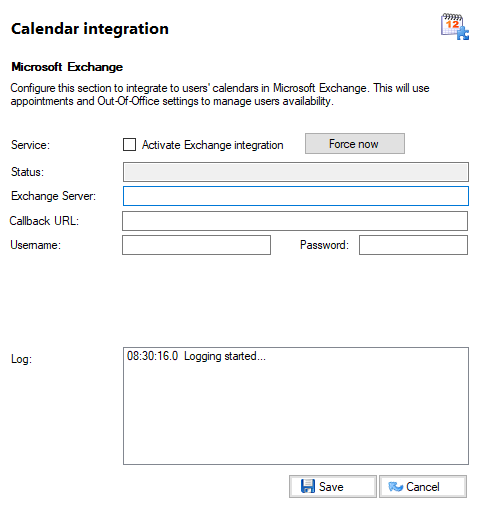
Status

This tells you whether the Microsoft Exchange integration service is online or offline.
Activate Microsoft Exchange integration / Force now

Check this box to enable the integration and then fill in the boxes below.
Exchange Server

Enter the Microsoft Exchange Server name or IP address into this text box.
Callback URL

When using the Microsoft Exchange Calendar integration with Microsoft Exchange 365 you may need to configure the Callback URL. The site will need a public facing DNS name which resolves to the IP address of the UC Server machine and port 21020 needs to point to it. Enter this name into the Callback URL text box.
Username / Password

Enter the Username (it must be a fully qualified domain name e.g. [email protected]) and Password of the account used to enable the Microsoft Exchange Web Services (see note below) into these text boxes.
Log
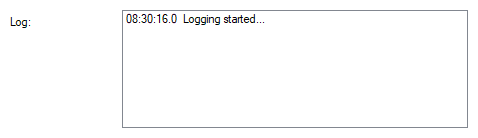
This panel will update as actions occur.
For "calendar integration" to work, the email address of the user must be entered in the "Email address" field on the user's profile (See Users section).
NOTE: In order for the Calendar to work, you have to enable the Microsoft Exchange Web Services (EWS) in the Microsoft Exchange Management Shell by typing in this command:
New-ManagementRoleAssignment -Name:<some descriptive name> -Role:ApplicationImpersonation -User:<name of user account>
Upon successful integration to Microsoft Exchange Calendar:
- "Calendar Integration" Log screen will show Microsoft Exchange Web Service connected to the server and display the Microsoft Exchange version number.
Example of what the system administrator may see if the integration is successful:
a) Starting EWS
b) Using EWS URL: https://YOUR-EXCHANGE-SERVER-NAME/ews/exchange.asmx
c) Connected to EWS Microsoft Exchange(v14.03.0181.0006) - If there are already preconfigured users on PHONE-LiNK Server
(PHONE-LiNK PC Client user would have to have valid email address and "Calendar Integration" box already ticked)
system administrator will be able to see how the server subscribes to the users availability and out-of-office settings.
Example of what the subscription process will look like:
d) Subscribing to availability of user: Username@YOUR-EXCHANGE-SERVER-NAME
e) Getting out-of-office settings for:NUMBER OF USERS
f) Getting out-of-office settings for:Username@YOUR-EXCHANGE-SERVER-NAME - Once completed, the Meetings/Events and out-of-office settings recorded in the Microsoft Exchange Calendar will be used to update the current availability and status of PHONE-LiNK PC Client users and be visible on the PC Client Presence Window. NOTE: Users are able to overrule the calculated data with information that they provide (until the next appointment event starts).

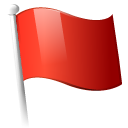 Report this page
Report this page